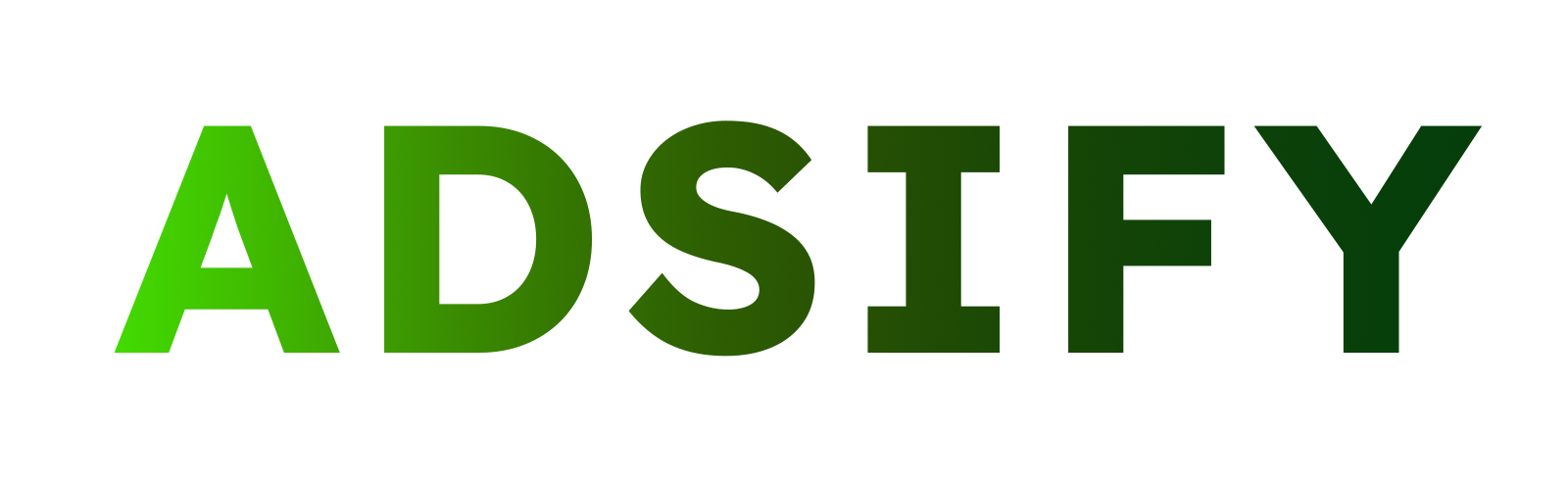If you run a Shopify store and use Facebook Ads, Facebook Pixel is a must-have tool. This powerful tracking code allows you to measure ad performance, retarget visitors, and optimize ad campaigns for higher conversions. Whether you’re setting it up for the first time or looking to optimize, this guide will walk you through everything you need to know.
Why Facebook Pixel Matters for Shopify
Facebook Pixel is essential for Shopify store owners because it:
- Tracks customer actions (page views, add-to-cart, purchases).
- Optimizes ad delivery by targeting users who are more likely to convert.
- Enables retargeting for users who visited but didn’t purchase.
- Helps create Lookalike Audiences to find new customers similar to your best buyers.
- Improves return on ad spend (ROAS) by delivering better-targeted ads.
Without Facebook Pixel, you’re running ads blindly, missing out on valuable insights and conversions.
How to Set Up Facebook Pixel on Shopify
Setting up Facebook Pixel on Shopify is straightforward. Follow these steps:
Method 1: Using the Facebook & Instagram App (Recommended)
- Go to Shopify Admin > Click Apps.
- Install the Facebook & Instagram App from the Shopify App Store.
- Connect your Facebook account and select the right Business Manager.
- Enable Facebook Pixel and choose the correct Pixel ID.
- Activate Advanced Data Sharing to improve tracking accuracy.
- Save changes and test your setup using Facebook Pixel Helper (Chrome Extension) or the Events Manager.
Method 2: Adding Facebook Pixel Manually
If you prefer manual installation:
- Copy your Pixel ID from Facebook Events Manager.
- Go to Shopify Admin > Online Store > Preferences.
- Paste your Pixel ID under the Facebook Pixel section.
- Save settings and verify tracking using Facebook’s Test Events tool.
Common Issues & How to Fix Them
Even after setting up Facebook Pixel, some common issues may arise:
- Pixel not tracking events? Ensure the Pixel ID is correctly installed and test it using Pixel Helper.
- Duplicate events detected? Avoid installing Pixel both manually and through the Facebook app.
- Purchase events not recording? Ensure the Thank You page is loading the Pixel properly.
- Product ID mismatch? Sync your Shopify catalog with Facebook Commerce Manager.
Optimizing Facebook Pixel for Better Performance
Once your Pixel is set up, take it to the next level with these optimization strategies:
1. Set Up Custom Conversions
Instead of relying only on standard events, define Custom Conversions to track specific user actions (e.g., high-value product purchases, sign-ups).
2. Use Retargeting & Lookalike Audiences
- Retarget visitors who added products to their cart but didn’t buy.
- Create Lookalike Audiences from past buyers to reach new customers.
3. Implement Facebook Conversions API
To improve tracking accuracy (especially after iOS 14 privacy updates), enable Conversions API alongside Facebook Pixel for better event reporting.
4. Optimize Ad Campaigns Based on Data
Use Facebook Events Manager to analyze which products, locations, or audiences generate the most conversions and tweak your ad strategy accordingly.
Final Thoughts
Facebook Pixel is a game-changer for Shopify store owners looking to maximize ad effectiveness and track customer behavior. By setting it up correctly and applying advanced optimization strategies, you can significantly improve your Facebook Ads performance and boost sales.
Boost Your Facebook Ads Performance with Adsify – Multi Facebook Pixel
Want to take your Facebook Pixel tracking to the next level? Our Shopify app makes it even easier! With seamless Facebook Pixel integration, advanced event tracking, and powerful analytics, you get:
✅ One-click setup – No manual coding required.
✅ Enhanced event tracking – Capture every important action, from product views to checkout.
✅ Server-side tracking with Conversions API – Bypass browser restrictions for accurate data.
✅ Custom audience segmentation – Retarget high-intent buyers with precision.
✅ Comprehensive reporting – Get deep insights into your ad performance.
Start optimizing your ads today and unlock higher ROAS with our Shopify app! 🚀 Get Started Now
2/2