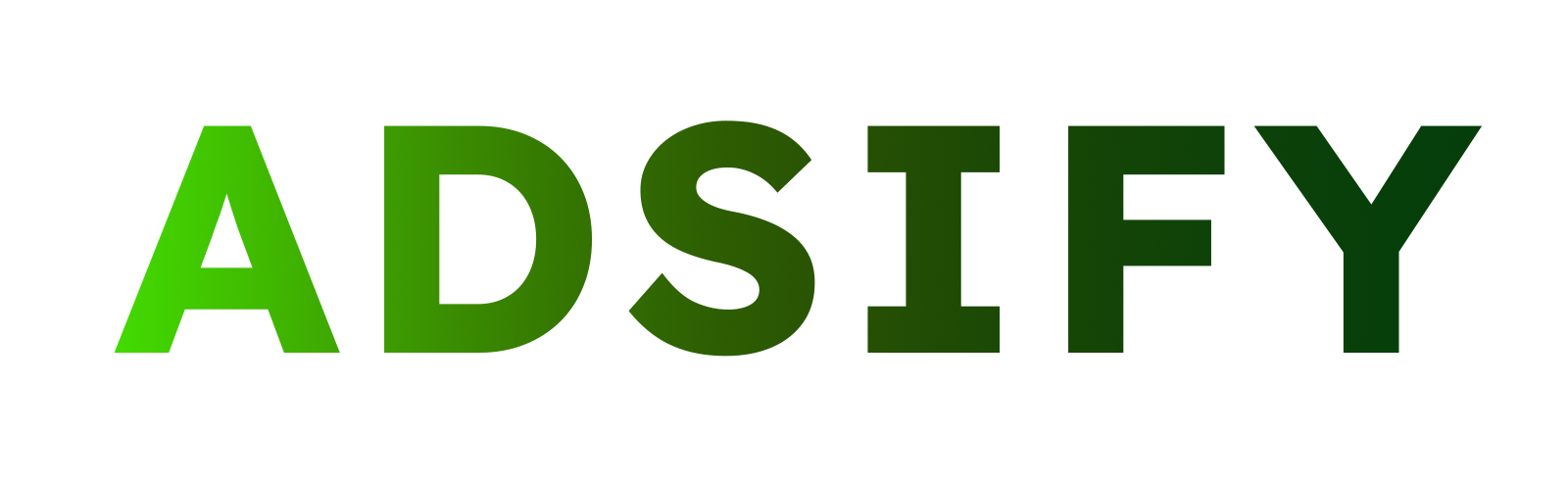What is Meta Pixel and Why Does Your Shopify Store Need It?
Meta Pixel (formerly Facebook Pixel) is a powerful tracking tool that helps Shopify store owners understand customer behavior, optimize ad performance, and increase sales. If you run ads on Facebook and Instagram, integrating Meta Pixel into your Shopify store is essential for:
- Tracking customer actions: Monitor page views, add-to-cart events, purchases, and more.
- Optimizing ad campaigns: Improve ad targeting and reach high-intent shoppers.
- Retargeting potential buyers: Show personalized ads to users who visited your store but didn’t purchase.
- Measuring campaign success: Gain data-driven insights to refine marketing strategies.
Illustration of how Meta Pixel works on Shopify.
How to Set Up Meta Pixel on Shopify
Step 1: Get Your Meta Pixel ID
- Log in to Meta Business Manager.
- Navigate to Events Manager.
- Click Connect Data Sources → Select Web → Click Get Started.
- Choose Meta Pixel → Name your Pixel → Click Continue.
- Copy your Pixel ID for the next step.
Step 2: Install Meta Pixel on Shopify
- Log in to Shopify Admin.
- Go to Online Store → Preferences.
- Find the Meta Pixel section.
- Paste your Pixel ID into the designated field.
- Click Save to complete the setup.
📌 Pro Tip: If you’re using the Facebook & Instagram app for Shopify, it automatically integrates Meta Pixel with your store, ensuring seamless tracking.
Step 3: Verify Meta Pixel Installation
To ensure your Meta Pixel is working properly:
- Install the Meta Pixel Helper Chrome extension.
- Open your Shopify store and refresh the page.
- The extension will indicate if the Pixel is firing correctly.
- If the Pixel isn’t working:
- Double-check your Pixel ID.
- Clear your browser cache and retry.
- Ensure no security plugins are blocking Meta scripts.
- Check Meta Events Manager for real-time data.
Step 4: Enable Conversions API for Better Data Tracking
For more accurate tracking and improved data collection, enable Meta Conversions API (CAPI):
- Open Meta Events Manager.
- Select your Pixel and go to Settings.
- Scroll to Conversions API and click Set Up.
- Connect Shopify with Meta to enable server-to-server tracking.
Best Practices to Maximize Meta Pixel Effectiveness
- Use Standard Events & Custom Conversions: Track key actions like Purchases, Add to Cart, and Checkout Initiated.
- Create Lookalike Audiences: Find new customers similar to your best buyers.
- Run Dynamic Ads: Show personalized product ads based on user behavior.
- A/B Test Your Campaigns: Experiment with different ad creatives and audiences for better results.
Case Study: How Meta Pixel Helped Increase Shopify Sales
📊 A Shopify store selling fashion apparel implemented Meta Pixel and used retargeting ads. Within three months, they saw a 35% increase in conversions and a 50% improvement in return on ad spend (ROAS).
Troubleshooting Common Meta Pixel Issues
If your Meta Pixel isn’t tracking properly, try these solutions:
- No data received? Ensure the Pixel ID is entered correctly and installed properly.
- Duplicate events recorded? Avoid multiple Pixel installations on the same page.
- Ad blockers interfering? Disable browser extensions and retest.
- Data delay in Events Manager? Wait up to 24 hours for updates.
Conclusion
Integrating Meta Pixel with Shopify is a game-changer for store owners who want to scale their business through data-driven marketing. By properly setting up and optimizing Meta Pixel, you can track user behavior, improve ad performance, and maximize your return on ad spend. If you haven’t installed Meta Pixel yet, now is the time to leverage this powerful tool for growth!